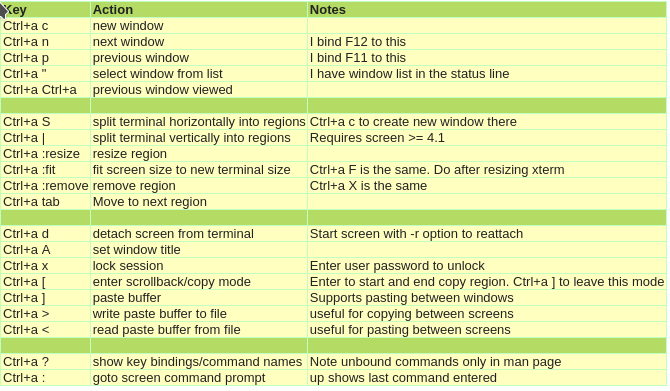Taula de continguts
configuración/uso screen
install & help
sudo apt install screen
comando
screeen -ls: lista sesionesscreen -r [<sesion>]: retornar a última sesión o a sesión específicascreen -S <nombre>: añade <nombre> a la sesión (descriptivo)screen -d: cerrar sesiónscreen -U: UTF-8 (zsh + agnoster)screen -dmS <nombre> <comando>: lanza en backgroundscreen -x -r <sesion>: acceso compartido a sessión attached
shortcuts
(todas las letras en minúsculas excepto las negritas)
- Ctrl+A, D: deja la ejecución en segundo plano
- Ctrl+A, A: poner nombre a la consola actual (A mayúscula)
- Ctrl+A, X: Proteger con la contraseña del usuario de la sesión.
- Ctrl+A o Ctrl+A, K: salir de consola
split
- Ctrl+A, S: crear división horizontal (S en mayúscula)
- crear con Ctrl+A, C
- Ctrl+A, |: crear división vertical
- Ctrl+A, X : eliminar división (X en mayúscula)
move
- Ctrl+A, C: nueva consola virtual dentro del mismo screen
- Ctrl+A, P o N: ir a siguiente y anterior consola
- Ctrl+A, <num>: ir a <num> número de consola
- Ctrl+A, «: mostrar lista de consolas abiertas
log
- Ctrl+A, H: captura de pantalla (txt)
- Ctrl+A, H: logging de la sesión (txt) ← H mayúscula!
más...
.screenrc
fichero de configuración en ~/.screenrc
# Bind F11 and F12 (NOT F1 and F2) to previous and next screen window
#bindkey -k F1 prev
#bindkey -k F2 next
# Also for ctrl-alt right and left arrows
# Note disable in window manager to allow through
bindkey ^[[1;7D prev
bindkey ^[[1;7C next
startup_message off
# Disable visual bell
vbell off
# Window list at the bottom.
hardstatus alwayslastline
hardstatus string '%{= kG}[ %{G}%H %{g}][%= %{= kw}%?%-Lw%?%{r}(%{W}%n*%f%t%?(%u)%?%{r})%{w}%?%+Lw%?%?%= %{g}][%{B} %m-%d %{W}%c %{g}]'
#hardstatus string "%-w%{= BW}%50>%n %t%{-}%+w%<"
# From Stephen Shirley
# Don't block command output if the terminal stops responding
# (like if the ssh connection times out for example).
nonblock on
# Allow editors etc. to restore display on exit
# rather than leaving existing text in place
altscreen on
# Enable 256-color mode when screen is started with TERM=xterm-256color
# Taken from: http://frexx.de/xterm-256-notes/
#
# Note that TERM != "xterm-256color" within a screen window. Rather it is
# "screen" or "screen-bce"
#
# terminfo and termcap for nice 256 color terminal
# allow bold colors - necessary for some reason
attrcolor b ".I"
# tell screen how to set colors. AB = background, AF=foreground
#termcapinfo xterm-256color 'Co#256:AB=\E[48;5;%dm:AF=\E[38;5;%dm'
# save more scrollback
defscrollback 30000
# Turn off the welcome message
startup_message off
# Disable visual bell
vbell off
# Set scrollback buffer to 10000
defscrollback 10000
# Customize the status line
hardstatus alwayslastline
hardstatus string '%{= kG}[ %{G}%H %{g}][%= %{= kw}%?%-Lw%?%{r}(%{W}%n*%f%t%?(%u)%?%{r})%{w}%?%+Lw%?%?%= %{g}][%{B} %m-%d %{W}%c %{g}]'
startup_message off
hardstatus alwayslastline '%{= wk}%?%-Lw%?%{r}(%{k}%n*%f%t%?(%u)%?%{r})%{k}%?%+Lw%?%?%= %d-%m-%Y %c'
activity ''
- 1ª linea: evita msg informativo
- 2ª linea: barra informativa (te permite saber si estás en una screen
ejemplo uso rtorrent
screen -q -S rtorrent→ abre sesión rtorrent- si se produce un error →
Cannot open your terminal '/dev/pts/1' - please check.corregir conchmod 777 /dev/pts/1 - también
screen -S rtorrent rtorrent
- una vez abierta sesión, ejecutar el rtorrent
- para salir de la sesión y que continue abierta, CTRL+A, D
- para volver a una sesión ya abierta:
screen -raAd rtorrent - para matar rtorrent:
killall -9 -u $(whoami) rtorrent- si se atasca, eliminar ficheros de directorios .session (se perderá todo lo compartido, aunque no los ficheros descargados)
ejemplos
- screen-start.sh
#!/bin/bash ### screen -q -S rtorrent #screen -S rtorrent rtorrent screen -S rtorrent -fa -d -m rtorrent
- screen-edit.sh
#!/bin/bash screen -raAd rtorrent