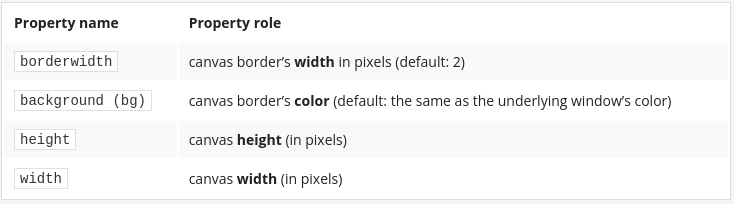2.5 Working with the Canvas
Canvas
Our last meeting is devoted to the Canvas – a widget that behaves like a… canvas. It’s a flat, rectangular surface that you can cover with drawings, text, frames, and other widgets. Please treat this story as a basic introduction to the Canvas facilities. It can do much more for you – for example, it can scroll itself and react to many events – we hope you’ll explore these issues on your own while we show you how to start your new adventure.
This will require neither palette nor easel – Canvas brings you all you need.
Let’s start with a simple example.
Take a look at the code.
import tkinter as tk window = tk.Tk() canvas = tk.Canvas(window, width=400, height=400, bg='yellow') canvas.create_line(10, 380, 200, 10, 380, 380, 10, 380) button = tk.Button(window, text="Quit", command=window.destroy) canvas.grid(row=0) button.grid(row=1) window.mainloop()
It creates a 400 x 400-pixel canvas with a yellow background. Next, it draws a line (precisely: a polygonal chain) consisting of three line segments. The application can be terminated using the Quit button.
Can you find the parts of the code responsible for all these actions?
First, we’ll show you how to create a canvas. This is done with a constructor named Canvas().
c = Canvas(master, options...)
Its first argument specifies the master widget (as usual). A set of keyword arguments specifies the properties of the canvas. The most usable of them are as follows:
An existing Canvas offers a set of methods designed to create different graphical constructs. To create a polygonal chain, you need to use the one named create_line():
canvas.create_line(x0, y0, x1, y1, ..., xn, yn, option...)
The method draws a line connecting the points of specified coordinates (xi,yi), starting at (x0,y0) and ending at (xn,yn) – as you can see, each pair of positional arguments describes one point.
If you want to draw just one segment, you need to specify four values (i.e., the coordinates of two points).
The most interesting create_line() options are as follows: 
Let’s see them in action.
import tkinter as tk window = tk.Tk() canvas = tk.Canvas(window, width=400, height=400, bg='yellow') canvas.create_line(10, 380, 200, 10, 380, 380, 10, 380, arrow=tk.BOTH, fill='red', smooth=True, width=3) button = tk.Button(window, text="Quit", command=window.destroy) canvas.grid(row=0) button.grid(row=1) window.mainloop()
Look at the sample code we've provided in the editor. We’ve drawn the same chain, but we’ve added some options to the create_line() invocation.
Can you predict what the result will look like?
Are you surprised? Of course, you are!
Drawing a rectangle can be done by the create_rectangle() method:
canvas.create_line(x0,y0,x1,y1, ...,xn,yn,option...)
The method draws a rectangle specified with two opposite vertices at the (x0,y0) and (x1,y1) points.
Some of the possible invocation options are: 
Take a look at the code in the editor. This example’s effect is easy to predict, isn’t it?
import tkinter as tk window = tk.Tk() canvas = tk.Canvas(window, width=400, height=400, bg='black') canvas.create_rectangle(200, 100, 300, 300, outline='white', width=5, fill='red') button = tk.Button(window, text="Quit", command=window.destroy) canvas.grid(row=0) button.grid(row=1) window.mainloop()
Drawing a polygon looks very similar to drawing a line, with the difference being that the last segment (connecting the first and the last points) in the chain is drawn automatically (you don’t need to specify the same point as the first and the last (x,y) pair:
canvas.create_polygon(x0, y0, x1, y1, xn, yn, option...)
The method uses the same set of options as create_polygon().
Do you want to see it in action? Check out the code we've provided in the editor.
Analyze it and try to predict the shape it produces.
import tkinter as tk window = tk.Tk() canvas = tk.Canvas(window, width=400, height=400, bg='black') canvas.create_polygon(20, 380, 200, 68, 380, 380, outline='red', width=5, fill='yellow') button = tk.Button(window, text="Quit", command=window.destroy) canvas.grid(row=0) button.grid(row=1) window.mainloop()
Drawing an ellipse (and a circle is, in fact, a specific ellipse) needs a method named create_oval():
c.create_eclipse(x0,y0,x1,y1,xn,yn,option...)
The method draws an ellipse inscribed in a rectangle with vertices at the points (x0,y0) and (x1,y1).
If the rectangle is a square, the ellipse becomes a circle.
The options are the same as for create_polygon().
Let’s test it. Run the code we've provided in the editor.
import tkinter as tk window = tk.Tk() canvas = tk.Canvas(window, width=400, height=400, bg='blue') canvas.create_oval(100, 100, 300, 200, outline='red', width=20, fill='white') button = tk.Button(window, text="Quit", command=window.destroy) canvas.grid(row=0) button.grid(row=1) window.mainloop()
If you want to draw an arc (a part of an ellipse) you’ll use the create_arc() method:
canvas.create_arc(x0,y0,x1,y1,option...)
The method draws the arc of an ellipse inscribed inside a rectangle with vertices at points (x0,y0) and (x1,y1).
The options are the same as for create_polygon(), and define a set of three new ones, specific to the method: 
Take a look at the code in the editor, this is how we’ve done it. Try to imagine what it looks like!
import tkinter as tk window = tk.Tk() canvas = tk.Canvas(window, width=400, height=400, bg='yellow') canvas.create_arc(10, 100, 380, 300, outline='red', width=5) canvas.create_arc(10, 100, 380, 300, outline='blue', width=5, style=tk.CHORD, start=90, fill='white') canvas.create_arc(10, 100, 380, 300, outline='green', width=5, style=tk.ARC, start=180, extent=180) button = tk.Button(window, text="Quit", command=window.destroy) canvas.grid(row=0) button.grid(row=1) window.mainloop()
The create_text() method puts text on the Canvas. The text is placed inside a rectangle whose center is located at point (x,y):
c.create_text(x, y, option...)
The method makes use of the following options: 
This is what the create_text() method can do for you (and much more as well).
import tkinter as tk window = tk.Tk() canvas = tk.Canvas(window, width=400, height=400, bg='blue') canvas.create_text(200, 200, text="Mary\nhad\na\nlittle\nlamb", font=("Arial","40","bold"), justify=tk.CENTER, fill='white') button = tk.Button(window, text="Quit", command=window.destroy) canvas.grid(row=0) button.grid(row=1) window.mainloop()
The create_image() method draws an image (a bitmap) on the Canvas. The image is placed inside a rectangle whose center is located at point (x, y):
canvas.create_image(x, y, option...)
The method needs an image to display, and the image is passed as a keyword argument: 
Let's see it inside our code.
import tkinter as tk window = tk.Tk() canvas = tk.Canvas(window, width=400, height=400, bg='yellow') image = tk.PhotoImage(file='logo.png') canvas.create_image(200, 200, image=image) button = tk.Button(window, text="Quit", command=window.destroy) canvas.grid(row=0) button.grid(row=1) window.mainloop()
If you want to use a JPEG bitmap, some additional steps are required – you need to:
- import the
ImageandImageTkclasses from the PIL (Python Image Library) module; - build an object of the
Image()class and use itsopen()method to fetch the bitmap from the file (the argument should specify the file’s path) - convert this object into a
PhotoImageclass object using anImageTkfunction of the same name; - continue as usual.
The example in the editor will tell you more.
This is how it works.
import tkinter as tk import PIL window = tk.Tk() canvas = tk.Canvas(window, width=400, height=400, bg='red') jpg = PIL.Image.open('logo.jpg') image = PIL.ImageTk.PhotoImage(jpg) canvas.create_image(200, 200, image=image) button = tk.Button(window, text="Quit", command=window.destroy) canvas.grid(row=0) button.grid(row=1) window.mainloop()